 on the Options
menu to expand it.
on the Options
menu to expand it.Use the fields in the Optional Left Navigation Bar Elements panel to specify what elements should appear in the Left Nav Bar for your site. On the ControlPanel:
 on the Options
menu to expand it.
on the Options
menu to expand it.
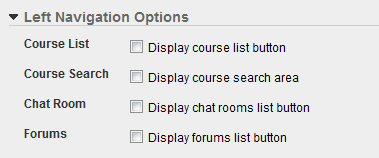
|
|
See Inserting Courses into the LearnCenter for more information about making courses available. |
|
|
The fields in the Left Navigation Options section are only editable if you have been granted the Edit Left Nav Bar Elements sub User Permission and the Manage LearnCenter Security User Permission. See Options User Permissions for instructions on granting or denying these permissions |

Copyright © 2010-2015, Oracle and/or its affiliates. All rights reserved.